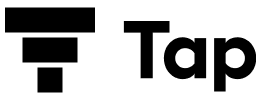IPPB Mobile Number Update Online: Step-by-Step Guide
Are you looking for a simple way to update your mobile number in your India Post Payments Bank (IPPB) account? Whether you’ve changed your mobile number or want to ensure your details are up to date, IPPB offers several convenient ways to complete the process online. In this guide, we’ll walk you through the steps for an effortless IPPB mobile number update online.
Why Update Your Mobile Number in IPPB?
Keeping your mobile number updated in your IPPB account ensures:
- Seamless Access: Receive OTPs for secure transactions.
- Timely Alerts: Get notifications for account activity.
- Enhanced Security: Protect your account from unauthorized access.
Methods for IPPB Mobile Number Update Online
1. Using the IPPB Mobile App
The IPPB mobile app is one of the easiest ways to update your mobile number. Follow these steps:
- Download and Log In: Open the IPPB app and log in using your credentials.
- Go to Profile Settings: Navigate to the ‘Profile’ section.
- Update Mobile Number: Click on ‘Update Mobile Number.’
- Enter the New Number: Provide your new mobile number and confirm.
- Verify via OTP: Enter the OTP sent to your new number to complete the update.
2. Updating Through Aadhaar Linking
If your IPPB account is linked to your Aadhaar, you can update your mobile number as follows:
- Visit the IPPB Website: Go to IPPB’s official site.
- Log In with Aadhaar: Use your Aadhaar number to log in.
- Mobile Number Update: Navigate to the mobile update section.
- Verify via Aadhaar OTP: Enter the OTP sent to your Aadhaar-linked mobile number.
3. By Sending an SMS
You can also update your mobile number by SMS if your current number is registered:
- Compose an SMS: Use the format provided by IPPB (e.g., UPDATE <Old Number> <New Number>).
- Send the SMS: Send it to the official IPPB number.
- Confirmation: You’ll receive an SMS confirming the update.
Alternative Methods for Updating Your Mobile Number
1. Visiting the Nearest Post Office
For users who prefer offline methods, visiting your nearest IPPB-enabled post office is a reliable option. Carry the following:
- Valid ID proof (e.g., Aadhaar, PAN).
- Existing mobile number details.
- Completed IPPB Mobile Number Update Form.
2. Customer Care Assistance
You can also contact IPPB customer care for assistance:
- Dial the IPPB helpline at 155299.
- Follow the IVR instructions and connect with an executive.
- Request a mobile number update.
Documents Required for Mobile Number Update
To update your mobile number, ensure you have:
- Aadhaar Card (for Aadhaar-linked updates).
- Existing Registered Mobile Number (for verification).
- New Mobile Number (to register).
FAQs on IPPB Mobile Number Update Online
1. How can I update my mobile number online in IPPB?
You can update your mobile number online through the IPPB mobile app, official website, or SMS. Detailed steps are provided above.
2. Is there a fee for updating my mobile number in IPPB?
No, IPPB does not charge any fee for updating your mobile number.
3. Can I update my mobile number without visiting the post office?
Yes, you can update your mobile number using the IPPB mobile app, Aadhaar linking, or by SMS without visiting the post office.
4. What should I do if I don’t receive an OTP for verification?
If you don’t receive an OTP, check your network connection or contact IPPB customer care at 155299 for assistance.
5. Can I update my mobile number through the IPPB app if my old number is inactive?
If your old number is inactive, you’ll need to visit the nearest post office with valid ID proof to update your mobile number.
Final Thoughts
Updating your mobile number in your IPPB account ensures you stay connected and secure. With various methods available, including the mobile app, Aadhaar linking, and SMS, you can choose the most convenient option. Visit Tap Invest for more such investment-related insights and guides.